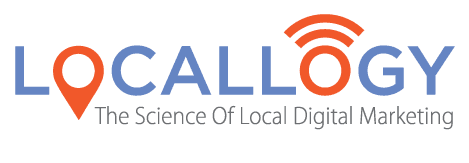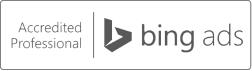Updating Your Google My Business Listing – Special Hours vs Temporarily Closed
As we know, many consumers get the information they need directly from your GMB listing without ever clicking through to your site. In this respect, your Google My Business (GMB) listing is just as important as your business’s website.
Given the current state of the business world, with many local businesses operating on reduced hours or closed altogether, it’s especially important your Google My Business listing reflects the most accurate information .
What Are the Options?
Google My Business offers two solutions in this case – ‘ special hours ’ and ‘ temporarily closed. ’
Obviously , if your showroom or shop is still open to the public but operating under different hours, the ‘special hours’ option is the one for you.
If you’re closing altogether for a short period of time, say around 2-weeks, you may also opt to use ‘ special hours.’
For longer closures, more than 2-weeks, ‘temporarily closed’ may be more appropriate for you.
Do Either of These Options Affect My Ranking?
In short, no, they don’t. In the past, marking your business as temporarily closed did affect your rankings. But with their recent update, Google has ensured there are no short - term or long-term effects to your ranking when you mark your business as temporarily closed or with special hours.
Is it Difficult to Update My Listing?
Deciding whether to choose ‘special hours’ and ‘temporarily closed’ will depend largely on your particular company and how you’ll be doing business in the coming weeks. There are a few things to keep in mind, though .
While both options can be added through the Google My Business interface , the process differs a bit.
Marking the business as temporarily closed is as easy as selecting that option within your GMB dashboard . When you’re ready to reopen, simply remove the ‘temporarily closed’ status. Keep in mind, if your business has multiple locations with separate GMB listings, you’ll need to take this step for each location.
If you opt to enter special hours instead, you’ll need enter the special open and closed times for each individual day you plan to operate under those hours. T his is also done through your GMB dashboard . And again, if you operate multiple locations, you’ll need to update each and every location with the specific days you’ll be operating during special hours.
While the ‘special hours’ option may be better for your business, be aware that it may be a little more time consuming to get set up.
Can I Add Additional Information to My GMB Listing?
In addition to the ‘special hours’ and ‘temporarily closed’ options available with GMB, Google has also added a ‘ posts ’ function, which allows you to include special information in your listing . Any changes to your business can be noted here, such as special services you're offering, products that may or may not be available, or alternative ways to reach you.
Posts are clearly noted near the top of your GMB listing so they’re easy for your customers to see.
Like the other options, p osts can also be added through your GMB dashboard .
Keeping Your Customers Informed is the Key
No matter how you plan to update your GMB listing, the key is making sure your customers know what’s going on. If they drive to your showroom only to find the doors locked, it could result in a bad review later on.
Uncertainty is everywhere right now, so it’s best if your customers don’t have to wonder whether you’re open for business or if they need to check out your competitor instead.
Get the Latest Content in Your Inbox
Want to be the first to know about new content? Sign up to get our weekly blog posts sent to your email!