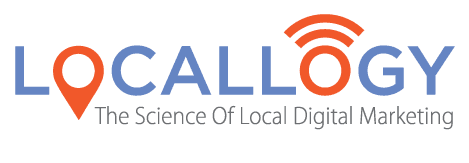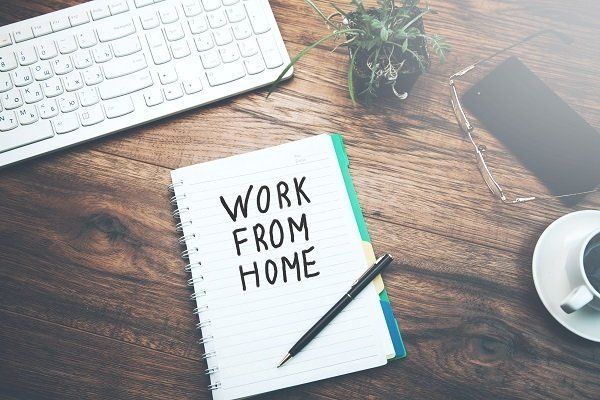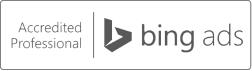New to Working From Home? Here’s What You Need to Know
The business world has changed a lot in the past few weeks . A nd local businesses , who rely heavily on their showrooms, galleries,and workshops, have been particularly affected . In response to the changing business environment, many local companies are movingto a work-from-home model for the time being. If you ’re one of these companies, you may find yourself in unfamiliar waters.
Here at Locallogy , our team has been working remotely for a few years now a nd we’re proof that working from home doesn’t have to be complicated. You don't need a degree in IT and you don’t need a ton of expensive technology. All you need, in fact, is some basic equipment (that you probably already have,) a few free or low-cost applications, and some common sense guidelines to follow.
Each business is different so naturally, there isn’t a one-size-fits-all approach to working from home. This article contains some of the tools we use at Locallogy and some of the guidelines we try to follow while working remotely. We hope this will help you evaluate your situation and select the best tools for you and your team.
Technology - Hardware
Stating the obvious here, but if you’re working remotely it’s essential that you have a computer. Laptop or desktop, either is fine.
It’s also a really good idea to have a webcam. Staying connected with your tea m – and even your customers – becomes so much easier when you can have “face-to-face" video conferences. These days, nearly every laptop already comes equipped with a webcam. If you’re using a desktop computer, webcams are a simple plug-and-play accessory you can purchase for less than $50.
And that’s it. Really, you only need a computer and, if possible, a webcam.
Technology - Applications
One of the b iggest challenges in working remotely is the loss of connectivity with your team. It’s too easy to start working and suddenly realize the whole day has passed and you haven’t actually interacted with anyone else. That’s why many tools geared to remote workers focus on keeping teams together, whether it’s with video chats or project collaboration.
There are thousands of applications to make working from home easier and to help you stay productive. And like all apps, they run the gamut from completely free to rather pricey .
But at the sta rt of your work from home journey, you don’t need to make a big financial investment in fancy applications. There are plenty of apps that are free, or nearly free, to get you thro ugh.
Instant Messaging
Microsoft Teams - If you use Microsoft Office, like many people do, then you already have access to Teams. It’s another application in their suite of tools, alongside Wor d and Excel. If you don’t use Office, no problem - you can still use Teams as a standalone application for free.
At its core, Teams is an instant messaging application that supports text chat , audio calls, and video meetings. It also provides file storage , document sharing, and collaborative work spaces that help keep your staff connected. Teams is an easy to use tool that can be installed on your computer and mobile devices.
Slack - Think of Slack as sort of a chat room for your team. It’s an application that allows your team to collaborate in organized workspaces. Slack also supports private messaging and file sharing.
Slack offers a free plan for small teams. Mid- to large teams may opt for one of the paid plans that boast more features. Slack can be installed on both your computer and mobile devices.
Chromacam – While Chromacam is not an instant message app itself, it works alongside video conferencing apps to blur or changeyour background without the need of a green screen or special backdrop. This is handy when you’re working from home and don’t necessarily want everyone on your video conference to see your bedroom or kitchen in the background. Chromacam is free to download.
Screen Sharing, Online Conferences, and Demos
Uberconference - When it comes to conference calls, it doesn’t get much simpler than Uberconference . This online application doesn’t require anything to be installed on your machine. Conferences don’t require pins or codes to join and setting up a conference is as easy as emailing your personal conference link.
In addition to basic audio meetings, Uberconference also supports screen sharing, so you can share your screen in real time with the rest of the conference. You can also record the conference for later listening.
Uberconference works best with Google Chrome, but can be used (with limited functionality) in any web browser. It’s free but also offers upgraded plans for a fee.
Loom - If you need to share information with your team or a client, Loom is your go-to application. Record your screen with or without audio and include camera recording as well, if you’d like.
Loom is perfect for making training videos and helping teammates or customers with trouble shooting . It can be used with Windows, Macs, and Chromebooks and is available at no cost.
Team Collaboration
ClickUp - When it comes to project management, working with a remote team can be challenging. With ClickUp you can keep track of multiple, ongoing projects all within one application. This app allows you to assign various tasks within each project, along with check lists and internal chat.
ClickUp gives your team an overview of what each team member is working on and the status of each ongoing project. It’s easy to begin using ClickUp , though there is a bit of a learning curve when it comes to using some of the more advanced features.
As a strictly online platform, ClickUp doesn’t require any downloads. The basic application is free to use, with a more robust package available with a monthly fee.
Trello - Trello is also an online collaboration tool that helps manage assignments and tasks across your team. Rather than a project management -style system, as is ClickUp , Trello i s more of a list-making management system.
Individual users can be tagged with assignments and the team can track progress across multiple tasks. Trello is very simple to use and is a favorite among those who don't have a lot of experience with online project management systems.
Trello is a completely online platform that’s free to use.
Setting Up Your Home Work Space
Many people don’t have the luxury of a dedicated work space in their homes. Instead, many of us make do working from the dining room table, the kitchen bar , even our bedrooms. But no matter where you choose to work, there are a few guidelines you should follow to stay productive and healthy.
Ergonomics
While the thought of sinking into the couch with your laptop might be appealing, it’s probably not the best idea. When you’re working from home, it’s important you find a work area that allows you to sit up straight with your computer screen at eye level. Lounging on the couch or lying in bed might seem comfortable now, but the long-term effects on your neck, back, arms, and wrists can be significant.
Designating a Work Area
If you don’t have a dedicated office at home, that doesn’t mean you should wander from spot to spot throughout your home looking for a comfortable seat. On the contrary, most experts agree you should choose a specific area that becomes your “office.” If at all possible, this area should be separate fr om your normal living area and should be off limits to others. Separating your work and living areas within your home helps you “clock out” at the end of your work day, allowing you to transition from work to home, even if that means simply walking across the hallway.
What about kids and pets? Well, there’s no perfect answer on how to deal with your kids, your pets, or even other adults in your home while you’re working. Everyone’s situation is different. But a good place to start by explaining that your work area is off limits duringcertain times.
We’re all human and, fortunately, most people are forgiving if they happen to see a child’s head pop up on a video chat or hear a dog bark in the background. For particularly important calls and conferences, try to book these around your family’s schedul e; first thing in the morning before others are awake or during afternoon naptime, for example.
We mentioned Chromacam earlier in this article. You may find this app especially useful if you’re working in one of the common areas of your home, like the living room or den. Chromacam can change or blur the background of your video call, so you don’t need to worryabout others seeing personal items, piles of toys, or baskets of laundry.
Staying Productive and Healthy
Many people envision working from home as a welcome reprieve from the office. No commute, no dress clothes, and so on. And thoseare some of the perks, of course. But those same perks can be pitfalls.
Setting a Schedule
Without the structure of the office, it’s sometimes hard to get started on your work day. And once you’re started, it can be hard to stay productive. Keep some of your same office structure at home by sticking to a schedule . If your work day in the office normally starts at 8:00am, then your work from home day should also start at 8:00am.
At the start of your day, map out what you plan to accomplish. Tracking a daily agenda can help you measure what you are – or are not - getting done throughout the say.
At the end of your work day, shut down. It will be hard to fight the temptation to send that one last email but by doing so, you're allowing your work to bleed in to your home and family time. If you don’t set a stopping point (and stick to it every day) you’ll run the risk of burn out and feeling like you just can’t get away from work.
Taking Breaks
You may not realize how many times you pause your work throughout the day when you’re in the office. Whether it’s a quick trip to the kitchen, a chat at the printer with your colleague, or popping into your boss’s office for a few minutes. But these little breaks are actually essential to maintaining focus and productivity .
When you’re working from home, these small interactions aren’t really an option. That’s why it’s important you prioritize little breaksduring your work d ay. It’s often suggested workers take a 5-minute break for each hour spen t in front of a screen.
Your breaks should be just that – a break, away from your desk and away from work.
Excercise
Along with taking breaks, incorporating exercise into your work day is important, not only for staying healthy but also for maintaining focus . This exercise can be as simple as stretching during one of your short breaks or taking a walk during your lunch time.
Even if you’re someone who routinely exercises before or after wo r k, it’s still important to get your blood flowing during a long day of sitting at your computer .
Closing
If you’re one of the many businesses who ha s made the transition to work from home recently, you’re probably feeling a bit uncertain.That’s okay, because s uccessfully working from home is a skillset all its own. With some motivation and the tools mentioned in this article, you and your team will soon fall into a comfortable, productive groove.
Get the Latest Content in Your Inbox
Want to be the first to know about new content? Sign up to get our weekly blog posts sent to your email!